How to do On Page SEO For Blogger Blog
Many Bloggers uses blogger.com platform to blog, we know other platform like wordpress have some plugins which help to do SEO but in blogger.com platform there are no plugins for us, so for blogger blog how to do On Page SEO in a big question, in this article i m teaching you guys how you can do On Page SEO for your blogger blog.If you Do not know What SEO is and how SEO is Helpful ? and what is On-Page SEO then you guys go and checkout this article which i recently updates about SEO's basic information, here:
If you know what SEO is and what is on page SEO then read continue, you good to go, ok so as i said in blogger there is no plugin like Wordpress so we need to do On Page SEO Manually, so lets get started.
First of all lets Start with Basic Settings:
Basic Settings:
in blogger blog Dashboard goto Settings > Basic, then there are Three things to do, first Write Relevant blog title , Relevant Description for you blog and in Privacy Setting > Add your blog to our listings? Selecy YES and in Let search engines find your blog? select YES too.
If you Confused Checkout Below Image.
as you can see i have blog on Youtube SEO tips so i choose relevant article, some description about my blog and Privacy Setting. And then click on Save Changes.
lets move on to another setting.
Search preferences:
After Basic Section in Settings click on Search preferences Tab, you will find there are Three Sections:
Meta tags:
Meta Tags are for Search Engine Crawlers(Robots) to know about your blog. in meta tags you will find Description, Now you think what is Description.
- Description:
description is is Short Paragraph that Describe you blog in 150 words. ok now click on it.
you will find two button click on Yes and then write relevant description about your blog in 150 character max and then click on Save Changes, if you do not get it, follow above image.
Crawlers and indexing:
after Meta Tags Section move on to Crawlers and indexing section and there is two more settings first is Custom robots.txt and Second one Custom robots header tags. so lets first set our Custom robots.txt.
- Custom robot.txt :
Custom robots.txt is a way for you to instruct the search engine that you don’t want it to crawl certain pages of your blog (“crawl” means that crawlers, like Googlebot, go through your content, and index it so that other people can find it when they search for it).
so to generate custom robot.txt for your blogger blog, goto: http://ctrlq.org/blogger/
then follow instruction shown in image below:
as shown in image insert your blog url in box and then click on "Generate Sitemap" and then you will find some text popup above it. copy it and paste it to custom robot.txt box, image shown below:
as shown in image click on Yes and paste that text which you copied, and click on Save Changes. done you successfully added custom robot.txt.
- Custom Robot Header Tags:
Custom Robot Header tags is a tags that instruct search engine robots about what to index in their search results.
Click on Yes in Custom Robot Header Tags then after in Home Page select All and noodp, then in archive and Search Pages select noindex and noodp, and in Default For Post and Pages select all and noodp again and then click on Save Changes.
to optimize Article Also Read:
that's it you successfully Done on Page SEO for your blogger blog, Hope it is helpful, Comment Down, Share it, and subscribe to our E-mail Subscription For New Article Alerts.
to optimize Article Also Read:
that's it you successfully Done on Page SEO for your blogger blog, Hope it is helpful, Comment Down, Share it, and subscribe to our E-mail Subscription For New Article Alerts.




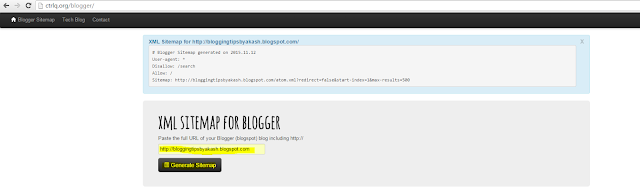

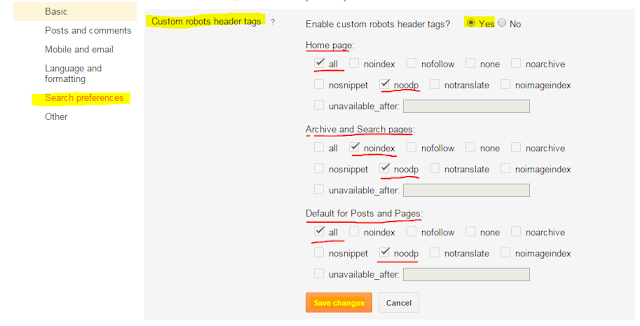











very helpful.. thank you sir..
ReplyDeleteyour welcome buddy..
Deletethank you for this nice tutorial... keep it up
ReplyDeleteVery Nice and Useful Tip. Thanks:)
ReplyDeleteyour welcome, glad that it is helpful..
Deletethanks a bunch
ReplyDeleteyour welcome buddy. keep commenting..
DeleteTerima kasih, akan saya coba ikuti petunjuk anda. Mudah-mudahan berhasil.
ReplyDeleteyou'r welcome my friend.
DeleteNice
ReplyDelete