how to install wordpress in Pc or Laptop
many people know about the WordPress blog but they don’t want to know how to install WordPress in localhost. they goto wordpress.com and make free blog but they donot give plugin and theme options to access.So I have decided to write this article for all those upcoming and new bloggers who want to know about it. Before you start let me Explain WordPress. Before we go on how to install wordpress in localhost, read some basics of wordpress.
What is WordPress ?
WordPress is the open source Content Management System (CMS) used to create a blog, website and more ever it is framework for those who know how to play with the PHP and MySQL.
lots of the Persons are creating a beautiful and awesome Website using this WordPress CMS by using it as a Framework and customizing it. You can create e-commerce website, Static website , dynamic web portal and Of Course a blog.
How to install WordPress in localhost
to install WordPress in localhost you must have Must have local server installed on it like an Apache, XAMPP or WAMP, also you need mysql server and to manipulate it phpmyadmin(but donot worry it is come with webserver softwares like XAMPP OR WAMP as mentioned.).
Now if you donot know what webserver is, it is basically a software which help to run php and mysql services in your pc locally(offline), and mysql server is Database management server which help wordpress to store all your wordpress data like comments,users,posts etc.. in database.
Download Link of XAMPP: https://www.apachefriends.org/download.html
Download Link of WAMP: http://www.wampserver.com/en/
Apache is recommended for Linux users.
*for this article i will se XAMPP because it is easy and i like it.
Download XAMPP or WAMP and install , it simple like other software you installed just next,next,install.
Now follow the below steps in order to install WordPress in localhost.
Step 1 : Download WordPress CMS from the official website.
or if you are lazy here is Download Link: https://wordpress.org/download/
Step 2 : Start/open XAMPP
now as you can see in image bunch of things, you need to click on "Start" of Apache, MySql after started move on.
Step 3 : Go to C:\xampp\htdocs\ and create a new Folder. ( Let the name be wordpress)
Step 4 : Copy the WordPress (.zip) folder and paste in the C:\xampp\htdocs\wordpress and extract it.
Step 5 : Now open any web browser and open URL http://127.0.0.1/PhpMyAdmin or http://Localhost/PhpMyAdmin
Step 6 : Click on Database tab on the top. and create a new database with name wordpress.
Step 7: Open URL. 127.0.01/wordpress/ or Localhost/wordpress/
and you will find configure screen as below
fill info in your configure screen as below:
Database Name: wordpress
User Name: root
Password: (leave it blank) OR if you get error try password "root"
Database Host: localhost
and last Table Prefix leave it as it is.
Step 8. Hit Submit, now You have to create a WordPress Configuration File for your local blog.
Step 9: After Hit Submit you will get next website configure screen, as shown in below image
Fill your site title, your username, password, and your e-mail.
check allow my site to appear in search engines.
Hit Install Wordpress Done.
* You Successfully installed wordpress in localhost(offline).
your local wordpress blog url : http://localhost/wordpress
Your Admin Dashboard Login page : http://localhost/wordpress/wp-admin
Login with username,password that you set in step 9.
thank you hope it is helpful also please subscribe to our email subscription, and share this post with your blogger group.


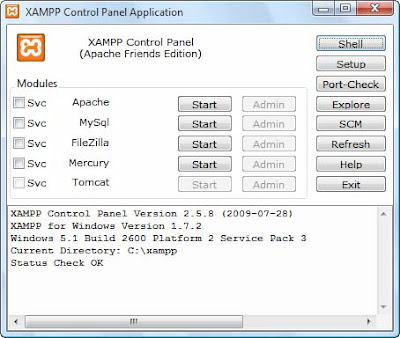













Thanks for it. This is it which I an looking for.
ReplyDeleteThank for comment, :)
DeleteYou have shared a nice article here about the Xampp. Your article is very informative and nicely described. I am thankful to you for sharing this article here. how to change port number in xampp server
ReplyDelete